Introduction
TL;DR: Resolving “Refusing to Merge Unrelated Histories” in Git
The “refusing to merge unrelated histories” Git error occurs when Git attempts to merge branches or repositories without any shared commit history. This could be a scenario where one is trying to merge two independent repositories, merge two projects, or even sync a local project with a new remote repository.
If you don't have time to read the full article, here are the quick solutions to resolve the error:
Key Solutions:
–allow-unrelated-histories: Attach this flag to your merge command when you want to merge unrelated histories:
git merge branch-name --allow-unrelated-histories
- Start Fresh: Clone the remote repository, copy your files, and commit them to integrate cleanly:
git clone repo-url
cp -r local-project/* repo-folder/
git add .
git commit -m "Integrate project"
git push origin branch-name
- Rewrite History: Use advanced techniques like creating an orphan branch for a fresh start:
git checkout --orphan new-branch
git add .
git commit -m "Initial commit"
git push -f origin branch-name
Let’s dive into the details now, as I briefly touched on the topic above: Having worked with Git for these years, I can attest to a number of interesting challenges; one that regularly catches developers off guard has got to be the infamous refusing to merge unrelated histories error.
This usually happens when teams try to merge repositories or branches Git considers to have no common ancestry whatsoever.
Today, I am going to explain why that happens and how you can correctly handle it.
Steps we'll cover:
- Understanding the Error
- Common Scenarios to Encounter the Error
- How to Resolve the Error
- Best Practices to handle Unrelated Histories
- When to Use Each Approach
Understanding the Error
The error usually looks something like this:

This isn't Git just being fussy, it's actually trying to help. The error occurs when Git detects that the two branches or repositories you are trying to merge have no common commit history. This can happen under a few common circumstances:
- When you are trying to combine two independent started repositories
- Creating a new repository with a README on GitHub and trying to push an existing local project 3. When trying to merge two projects that began their lives separately
Common Scenarios to Encounter the Error
Allow me to share with you some of the most frequent scenarios that raise this error:
New Remote Repository with Existing Local Project
When you try to pull from a newly created remote repository into your existing local project, Git will complain about the unrelated histories:
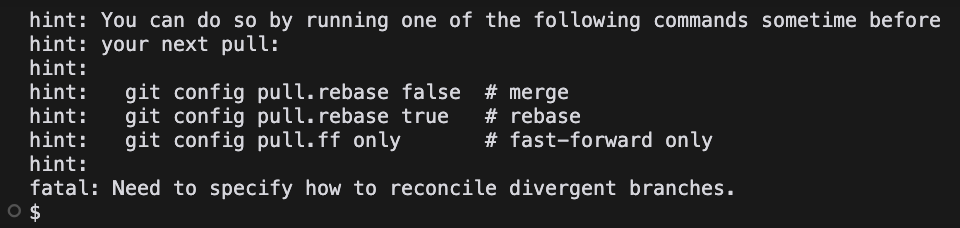
This happens because you've initialized your local repository, and then the remote one separately. They both have their own history trees.
Combining Two Independent Projects
When you try to merge two projects that started separately, Git will prevent the merge to keep you from accidentally merging unrelated codebases:
# In the main project directory
git remote add other-project./path/to/other-project
git fetch other-project
git merge other-project/main # Fails with unrelated histories
How to Resolve the Error
There are ways to deal with this in various manners, depending on your requirement:
Using --allow-unrelated-histories
The easiest way to do this is by using the --allow-unrelated-histories flag. Here's what happens when you use it:

As you can see, Git tries to combine both histories together and auto resolves some conflicts. After resolving all the conflicts you see that merge was successful:
 However, I want to say that this isn't the solution in all the cases. It's important to understand what you're merging and why the histories are unrelated in the first place.
However, I want to say that this isn't the solution in all the cases. It's important to understand what you're merging and why the histories are unrelated in the first place.
Starting Fresh (Clean Approach)
Sometimes it's better to start clean:
# Backup your current work
cp -r project project_backup
# Start fresh
git clone [email protected]:username/repo.git
cd repo
# Copy your files (except .git directory)
cp -r ../project_backup/* .
git add .
git commit -m "Integrate existing project"
git push origin main
Rewriting History (Advanced)
For more complex cases, you might want to rewrite history:
# Create an orphan branch
git checkout --orphan temp_branch
# Add all files
git add .
# Create initial commit
git commit -m "Initial commit"
# Delete main branch
git branch -D main
# Rename current branch to main
git branch -m main
# Force push to remote
git push -f origin main
Best Practices to handle Unrelated Histories
Following are some best practices I have developed while handling unrelated histories through my experience.
- Always Backup: Before attempting to apply any solution, make sure you have backed up your work.
- Know the Source: Take time to understand why the histories are unrelated. This will help in choosing the right solution.
- Document Your Decision: If you use
--allow-unrelated-histories, document why you made this choice in your commit message. - Check for Conflicts: After you create an unrelated history merge, check the result for conflicts or inconsistencies.
When to Use Each Approach
Here's my guidance on choosing the right approach:
Use --allow-unrelated-histories when:
- You're sure to merge the histories
- You want to keep both history trees
- You understand the implications
Start anew whenever:
- The project is relatively new.
- You don't have to save all of the history
- You want a clean linear history.
Rewrite history when:
- You need a certain history structure
- You're working within a team that knows well Git
- You can coordinate the change with all contributors
Conclusion
While the "refusing to merge unrelated histories" error is annoying, it's actually Git trying to save you from potentially problematic merges. Understanding why this error happens and knowing the appropriate solutions will let you handle these situations confidently and choose the best approach for your specific case.
Remember, the aim is not just to make the mistake disappear but to keep a clean, readable Git history serving your project's needs. Take the time to understand what each solution implies and choose the one that fits your situation.